This section tells you how to sort your load order. It contains rules for sorting your load order, an example load order, and an automatic load order checker at the bottom of the page!
Sorting your load order correctly is very important! Do not skip this step, and read the sorting rules below carefully.
About LOOT
LOOT is a tool which automatically sorts load orders. Its sorting rules are often outdated or do not exist at all when it comes to Fallout 4 mods, especially to FROST. I do not recommend to use it, as it often destroys FROST load orders based on outdated information. It is not a reliable tool for sorting Fallout 4 load orders! LOOT is also not reliable as it doesn’t know every plugin, so even if you want to use it, you will still have to sort stuff manually.
Before you start adding additional mods that are not mentioned in the guide, make sure to read the compatability section of the guide! It lists which mods and mod types are problematic, and which are okay to use!
How to structure your Load Order
The following rules show you how to structure your load order. Please use these rules to sort your load order. An example load order can be found below if you need an example on how it should look like in the end.
Not all mods appear in the load order, as some don’t have an esp/esl/esm plugin file.
Mods like Buffout 4 won’t appear in your load order for that reason.
This is the start of the load order
1. Bethesda Files
- Fallout4.esm
- DLCRobot.esm
- DLCworkshop01.esm
- DLCCoast.esm
- DLCworkshop02.esm
- DLCworkshop03.esm
- DLCNukaWorld.esm
2. Master files
- Unofficial Fallout 4 Patch.esp
- (Put all .esm files and .esm flagged .esp files here. Example: PANPC.esm, Unofficial Fallout 4 Patch.esp)
- (esm-flagged .esm files have an italic font in the plugin section of MO2)
3. Frost Unrelated Mods I
- (Put all mods that are unrelated to FROST and don’t need a frost patch here)
- (Weather mods must be loaded later, see rule 8 for more information)
4. Frost Unrelated Mods II
- (Put all mods here that need a patch for Frost. Load their frost patches at the section marked down below!)
5. Frost Main Files
The following four plugins must be in this exact order!
- FROST.esp
- RedsFrostFixes.esp
- aFrostMod.esp
- FROST - UFO4P Patch.esp
6. Other Frost Mods
- FROST - It Snowed.esp
- (Put all other FROST standalone mods here)
7. Frost Patches
- (Put all mods here that patch a certain mod for FROST)
8. Weather Mods
Weather mods need to be loaded here. Notes:
- The Automatic Load Order checker below does not know which mods are weather mods, and therefore might complain. You can ignore the load order checker in such cases. Certain Weather mods are esm files and can’t be loaded here. In that case they need to be loaded at the top of the load order (see rule 1), and require a patch for FROST that needs to be loaded here.
- NACX does not need a patch for FROST anymore and needs to be loaded at the top of the load order
9. Frost Cell Fixes (FCF)
No other files should come after the FCF .esp files, except very special mods (mods that regenerate precombines/previs related things, see rule 10). If you don’t follow these rules, bad things will happen! The FCF_Main.esp and FCF_Previsibines.esp must come first, and in the same order as below. After those two plugins all other FCF plugins must be loaded.
- FCF_Main.esp
- FCF_Previsibines.esp
- (Other FCF patches)
10. Exceptions to rule 9.
If you use the following plugins, they need to be loaded after FCF. Keep in mind that this list is not complete. These mods either have speciall cell headers that can be savely loaded after FCF, or provide their own precombines/previs data which needs to overwrite FCF. If you use a sorting mod, make sure to let it generate a sorting plugin for your load order specifically, and load it after all other plugins.
- PLI_USAF_Satellite_Station_Olivia.esp
- PLI_USAF_Olivia FROSTified.esp
- Vivid Waters.esp
- Synthesis.esp
- SatelliteWorldMap.esp
- FOLIP - Before Generation.esp
- (Auto-Generated Itrem Sorting Mod plugin)
This is the end of the load order
Example Load Order
This load order contains all mods from the Basic Guide.
# This file was automatically generated by Mod Organizer.
Fallout4.esm
DLCRobot.esm
DLCworkshop01.esm
DLCCoast.esm
DLCworkshop02.esm
DLCworkshop03.esm
DLCNukaWorld.esm
Unofficial Fallout 4 Patch.esp
FROST.esp
RedsFrostFixes.esp
aFrostMod.esp
FROST - UFO4P Patch.esp
FROST - It Snowed.esp
RedsFrostBlurRemoval.esp
RedsFrostExplosionEffects.esp
FCF_Main.esp
FCF_Previsibines.esp
The Ending Of Things
That was the Basic Guide. If you followed everything in this guide, you are ready to play FROST! Or you can add other mods to your setup, just make sure to use this Load Order page to put new mods into the right spot. You can check out the next sections of this website for information about which mods are compatible with FROST, or which mods work well with FROST. Consider joining the FROST Community on Discord!
Before you start adding additional mods that are not mentioned in the guide, make sure to read the compatability section of the guide! It lists which mods and mod types are problematic, and which are okay to use!
Automatic Load Order Checker
How it works:
Copy and paste the content of your loadorder.txt into this text field, and press the button. Make sure that you copy all of the content of your load order into the text field.
If you use Vortex, you can find your loadorder.txt in C:/Users/[YourUsername]/AppData/Local/Fallout4
If you use MO2, you can find your loadorder.txt here:
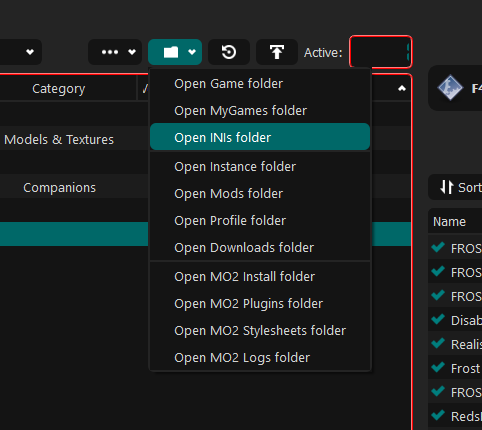
A Small Warning
The load order checker is not perfect, it won’t find every problem, and in rare cases it sometimes complains when it should not. However, it works well enough and will definitely help you a lot if something is really wrong. If you need help, visit the FROST Discord Server. Keep in mind that armor and weapon mods always need a patch for FROST! The load order checker is not smart enough to check if you use a weapon/armor mod without a patch or not. Do not use automatically generated bashed patches together with FROST or Fallout 4 in general, the chance is high that they mess up leveled lists or other things.